OptiFine is a mod that has become almost indispensable if you play Minecraft Java Edition. Besides optimizing the source code, which results in higher FPS, there are many other features. For example, there are many texture packs that only work properly with OptiFine. Sometimes you need the connected textures feature and in other cases, you need shaders to get POM and PBR textures. We have already explained how to do this in our guide to installing shaders in Minecraft.
Basically, OptiFine already selects the best settings by default to give you more FPS. Accordingly, you should only make changes to the options if you know what you are doing. On the other hand, you can also just test around a bit. You can reset the game settings to factory defaults if something goes wrong.
Best OptiFine settings for low-end computers
Furthermore, I’ve noticed that you should definitely tweak some settings. This is for the simple reason that you will get an even higher FPS. Therefore, I’ll show you what I think are the best OptiFine settings to prevent lags in the future. Some gamers are absolutely dependent on this because many players play with low-end computers and laptops. The graphics cards installed in them have often been in use for years and have become weaker over time.
Video Settings
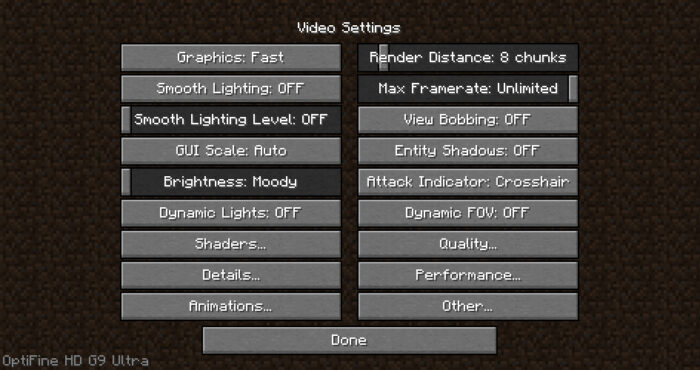
The best thing to do now is to open the video settings in Minecraft so that you can directly apply the following tips. First, select fast for the graphics, which disables minor effects. Directly below that, disable smooth lighting, brightness, and dynamic lights. By the way, the GUI size doesn’t matter because it doesn’t affect the FPS. So you can freely decide how big you want the GUI to be. Logically, you ignore the shaders menu, because a shader pack would have a negative effect on the frame rate. In addition, you set the details and the animations to off or fast. Fortunately, this can be done with just one click for the animation settings.
Now switch to the right side of the OptiFine video settings. Here you can see the render distance at the top, which you can lower with the slider. Although I have a good PC, I also like to reduce the visibility sometimes, because this way you always get higher FPS quickly. The opposite is true for the maximum frame rate, where you move the slider completely to the right. As a result, you can theoretically get an unlimited FPS. However, the human eye can’t perceive more than 60 per second anyway. In addition, you activate the VBOs because it is about 10% faster than standard rendering. After turning off the dynamic field of view, go to the quality settings. You disable everything here as well. Enable everything in the following performance settings, except for smart animations and lazy chunk loading.
And that was it. Obviously, Minecraft doesn’t look quite as good with these OptiFine settings. But let’s face it, you and I play Minecraft not because of the graphics, but because the game is incredibly cool. You’ll quickly notice that the game is less laggy now. If you’re still not satisfied with the result, uninstall all other mods or Minecraft texture packs and play only with OptiFine. This is the final step to optimize Minecraft so that you don’t get any lags.
Best OptiFine settings for good computers
You always take as OptiFine settings for good computers exactly the opposite of what I recommended for bad PCs. Accordingly, you can enable pretty much anything in the video settings. But in addition to that, there is the shaders option, which was ignored before. It’s best to download the SEUS PTGI shader because it’s the most realistic in my opinion. You will think you are in real life when you look at the sky. If you have an extremely powerful graphics card, set the render distance to over 32, which will allow you to admire a great landscape. Provided you haven’t selected super flat as the world type.
OptiFine Cape
Before you can get an OptiFine cape, you have to make a small donation on the OptiFine website. Hereby you support the development team and in return, you get a cape, which will be displayed to all players who have also installed this mod. The total amount of the donation is a whopping $10, which I honestly think is too much. The website has several million views per month and the developers will earn a lot from advertising alone. In my opinion, the cape could also be offered for free.
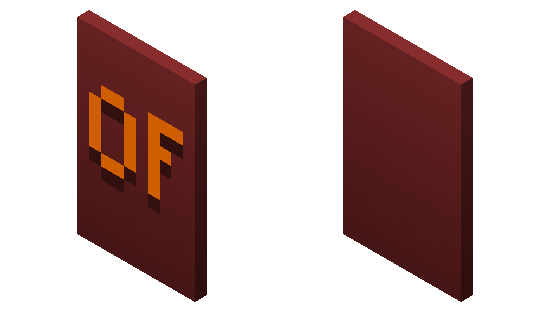
How to get a cape
If you still want a cape from OptiFine, then enter your Minecraft username. This is extremely important because otherwise it will be assigned to another player. You also have to pay attention to upper and lower case when entering the name. In one field below, you can customize the design. Here the choices are limited, but at least you can upload your own banners. By the way, you can change the OptiFine Cape design at any time. If you don’t know how to do that, you will learn it under the next heading. Then you choose a payment method. A new page will open where you can enter your e-mail address. This is required so that order confirmation can be sent to you. On the next page, you enter your payment details and the order of your Cape is completed. Now start Minecraft and go to the third-person perspective with F5 to see your new virtual appearance.
How to customize your cape
In the past, you had to log in to the OptiFine website to change, deactivate or assign the cape to a different username. Today, customization has become much easier. You go to Skin Customization in the Minecraft settings and deactivate the cape there. Also, you can open the OptiFine cape editor at the bottom center, which will redirect you to your browser. All available customization options are displayed in the editor.
How to install OptiFine
Now I’ll explain how to install OptiFine in Minecraft. If you have installed the application before, remove the previous installation to avoid possible conflicts. Some people also recommend reinstalling Minecraft, but I find that unnecessary. Nevertheless, it is a suggested solution in case Minecraft crashes.
- First, you must have started the game version for which you want OptiFine at least once. Otherwise, the installation will not work. By the way, the latest snapshots, pre-release, and release candidate versions are also supported.
- Go to our download list and download the OptiFine version that is compatible with your game version.
- Click on the downloaded file twice to open it. If this does not work, install Jarfix.
- An installation wizard will appear, where you just click on “Install”.
- Run Minecraft and select the new OptiFine installation in the launcher. You do this by using the drop-down menu to the left of the green play button.
- Launch the game and OptiFine is fully installed.
How to install OptiFine with Forge
Of course, you can also install OptiFine with Forge. The only difference is that it takes slightly longer. Check our download section to see with which Forge version the respective OptiFine version is compatible. You need the specified Forge API version number in any case. If you are playing with Minecraft 1.20, then you also require OptiFine 1.20 and Forge 1.20.
Once Forge is installed on your hard drive, go to your Minecraft Mods folder. This is located inside the .minecraft folder. You can get there as follows:
- Windows: Press the Windows key and R at the same time, and type %appdata% in the search bar. Confirm the search and go to the .minecraft folder.
- Mac: Go to Users, then to Library, and then to Application Support.
- Linux: Your .minecraft folder is easier to find with this operating system. Press ALT + F2 and the folder will be displayed. If not, then activate the hidden folders with the key combination CTRL + H.
OptiFine Download
In the following list, you can find all OptiFine download links for PC. We always keep the links up to date, so that everything is up-to-date. So you can be sure that you can always download the latest released OptiFine version here. Most of the time the mod is compatible with Forge, but with some Minecraft updates, this is unfortunately not the case. The download box always specifies the compatible Forge version on the right. The same is not possible with the Fabric Mod loader, because the OptiFine only supports Forge. The workaround is Optifabric, which you have to download if you want to play OptiFine and Fabric together.
Download OptiFine HD Mod
Bedrock Edition, Minecraft PE and MCPE:
Download OptiFine HD Mod
Optifine is compatible with these Minecraft versions: 1.20.1 – 1.20 – 1.19.4 – 1.19.3 – 1.19.2 – 1.19.1 – 1.19 – 1.18.2 – 1.18.1 – 1.18 – 1.17.1 – 1.17 – 1.16.5 – 1.16 – 1.15.2 – 1.15 – 1.14.4 – 1.14 – 1.13.2 – 1.13 – 1.12.2 – 1.12 – 1.11.2 – 1.11 – 1.10.2 – 1.10 – 1.9.4 – 1.9 – 1.8.9 – 1.8 – 1.7.10 – 1.7.2
| Progress: | Operating systems: | File size: |
| 100% complete | Windows, macOS, Linux, Android, iOS | 6.5 MB |
Summary
Overall, OptiFine is extremely helpful, and it’s incredible how much Minecraft is optimized. On top of that, it’s good for you to know that the mod is allowed on every server and is not a ban reason. Of course, the same goes for Hypixel or Mineplex. Hopefully, there will be a release of OptiFine 2 sometime in the future. This name is just made up, but it is rumored that this second version might be compatible with Bedrock Edition. However, more details are not known yet.




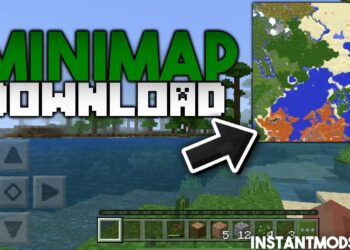






hi